You can trim the edges of an image that will be placed in the layout.
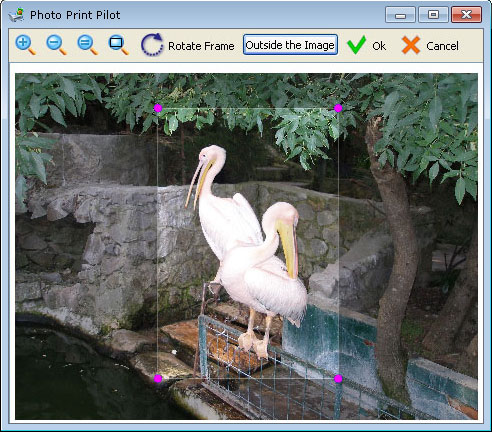
To crop an image, adjust the small rectangles at the edges of selected area. Use the Rotate Frame button to change the orientation of the selected area, if needed.
The proportions of the crop rectangle are the same as the proportions set for printing.
If the image proportions do not match the proportions of the desired printing area, use the crop rectangle to select the printing area of the image. The image edges outside of the crop rectangle will be cropped.
If you would like to print the whole image without cropping, use the Outside the Image mode. In this mode, the photo will be printed with white margins.
The cropping is applied by double-clicking, or by clicking the OK button.
Photo Print Pilot main page: for Windows | for Mac
